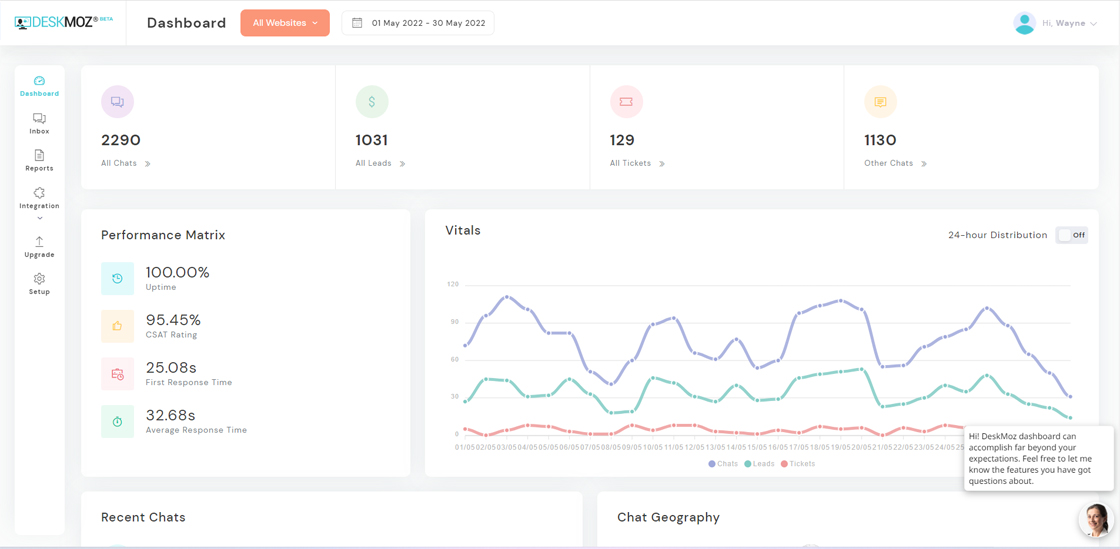How do I add DeskMoz to my BigCommerce store using the App Store?
Step 1 Log into your BigCommerce store & click Apps icon from the panel on the left.
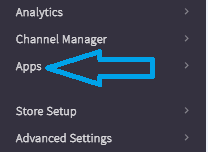
Step 2 Click the purple BIGCOMMERCE.COM/APPS button and you’ll be redirected to the app store page.
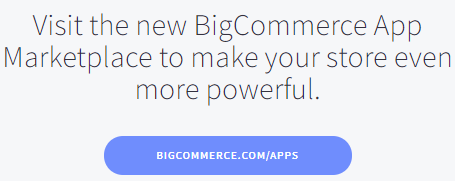
Step 3 Click the search bar on the top and search DeskMoz.

Step 4 From the search result, click on the DeskMoz listing.
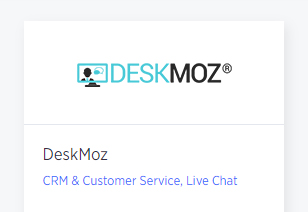
Step 5 Hit the Install button
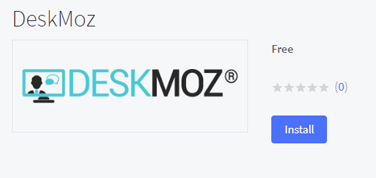
Step 6 Click Confirm to accept the required permissions.
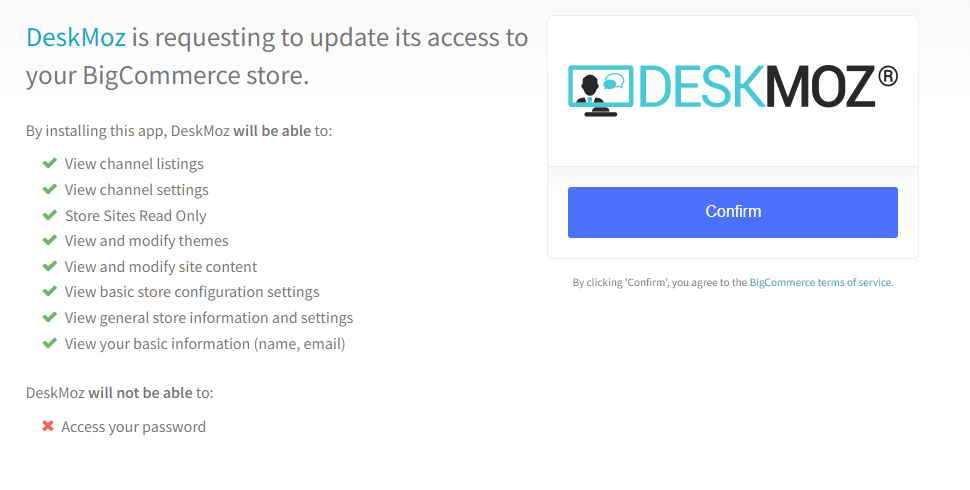
Step 7 Check for the chat widget on your store pages. If you’re using the older version of BigCommerce i.e. Legacy theme engine, the chat widget might not have appeared. Special setup instructions are available under Setup > Paste The Code for this.
If you are using the Stencil theme engine, but the chat widget hasn’t shown up, please let us help you out right away. Live chat with our 24x7 team or drop an email to info@deskmoz.com

And that’s it! You’ve now added DeskMoz to your BigCommerce store.
To let DeskMoz’s expert chat agents go live on your website within just 48 hours, fill in maximum setup details & provide the FAQs of your business.